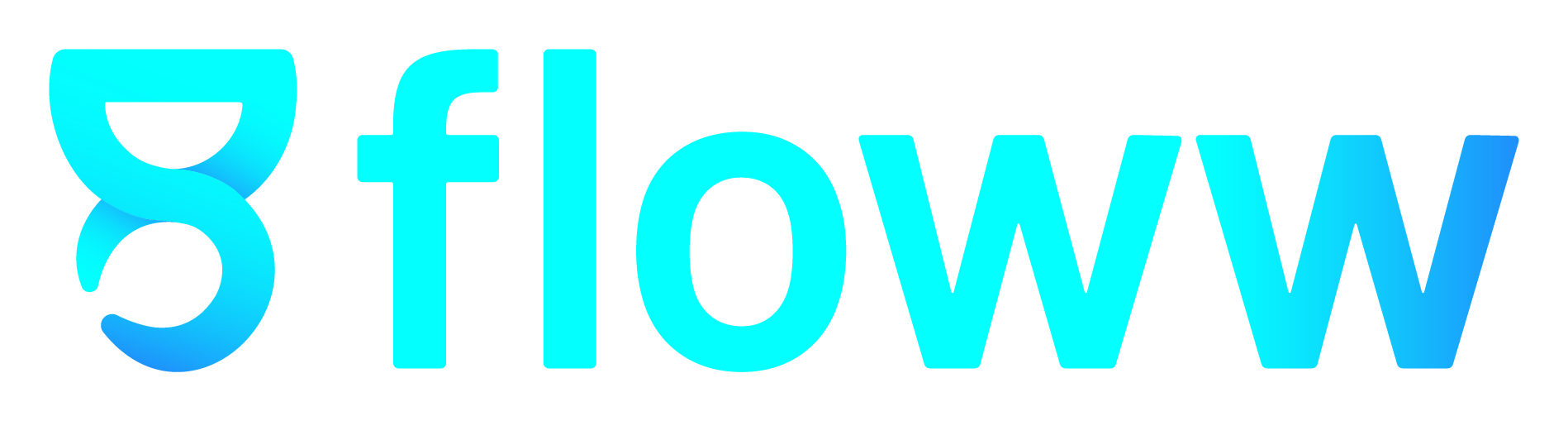AI Mail Series Ep 3: How to Use Atom Mail with Gmail
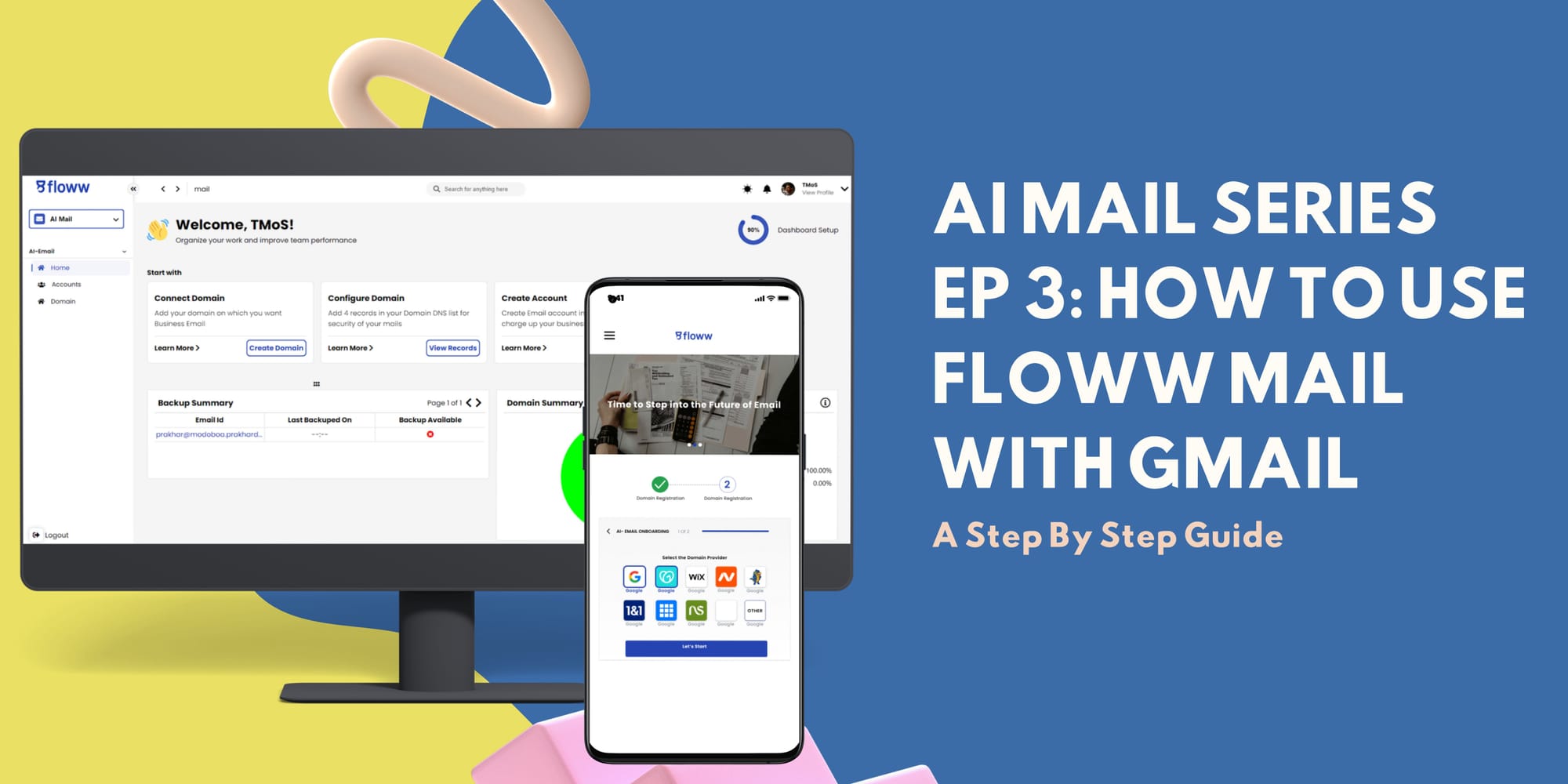
Welcome to Episode 3 of our AI Mail Series, where we dive into the seamless integration of Atom Mail with your Gmail app. In this guide, we'll walk you through the setup process for Android, and iPhone devices, ensuring you can take full advantage of Atom Mail's AI-powered features to manage your Gmail inbox more efficiently.
If you don't have a Atom Mail account yet, then follow our blog:
- AI Mail Series Ep 1: Set Up Your AI Mail with Us
Setting Up Atom Mail with Gmail on Android
Step 1: Add Your Gmail Account
- Open Gmail on your Android device
- Navigate to the 'Account' section and select 'Add another account'.
- Choose 'Other Mail' from the list of email providers.
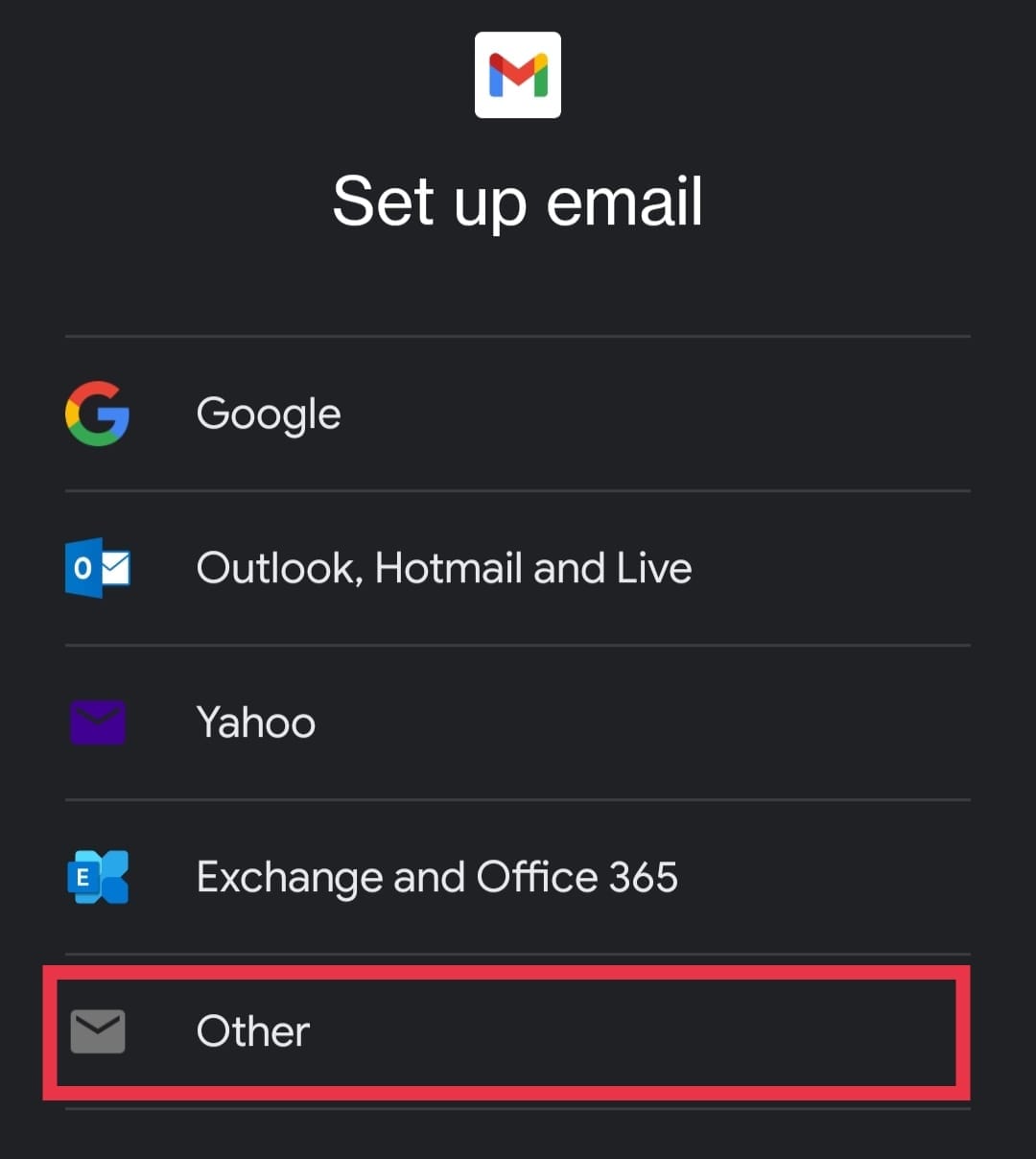
Step 2: Enter Your Atom Mail Information
- Enter your Atom email address.
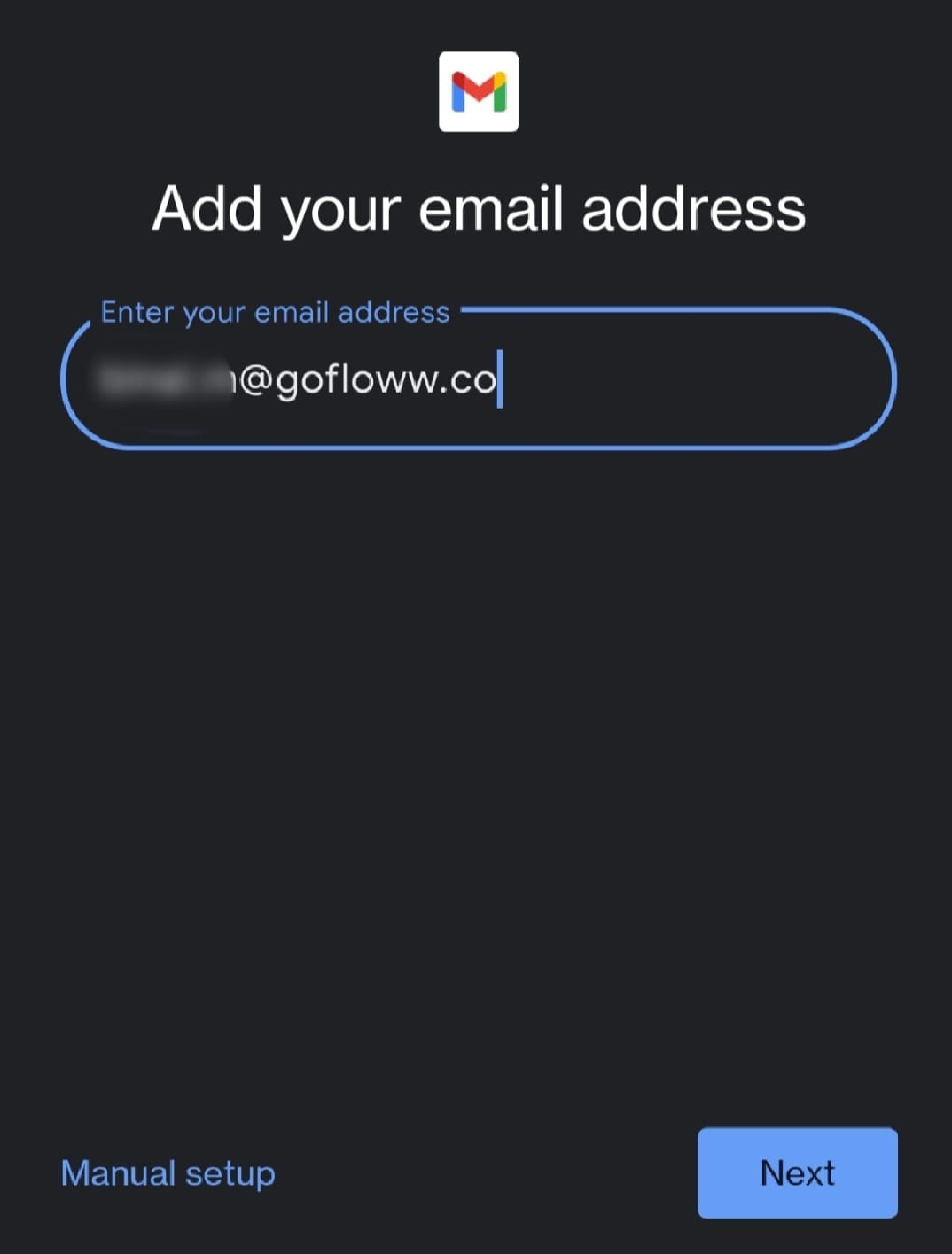
- When prompted which type of account it is, specify the type of account. Select 'IMAP'.
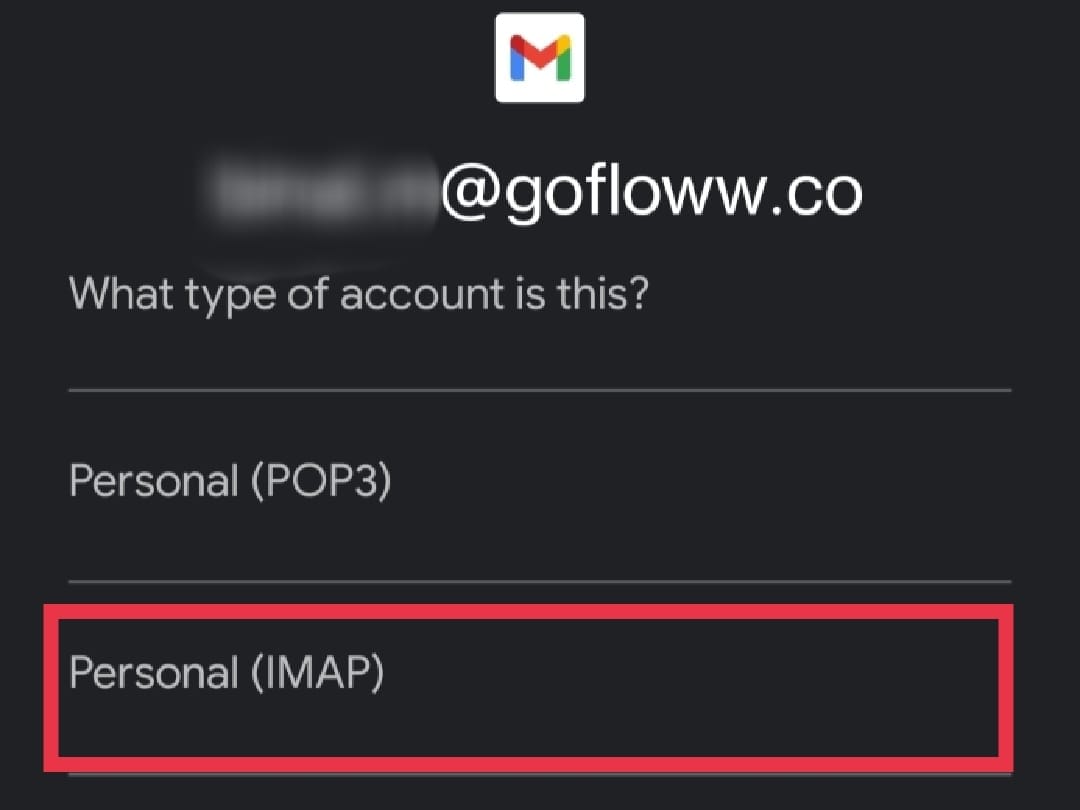
Step 3: Configure IMAP Settings
- Enter your Atom mail password.
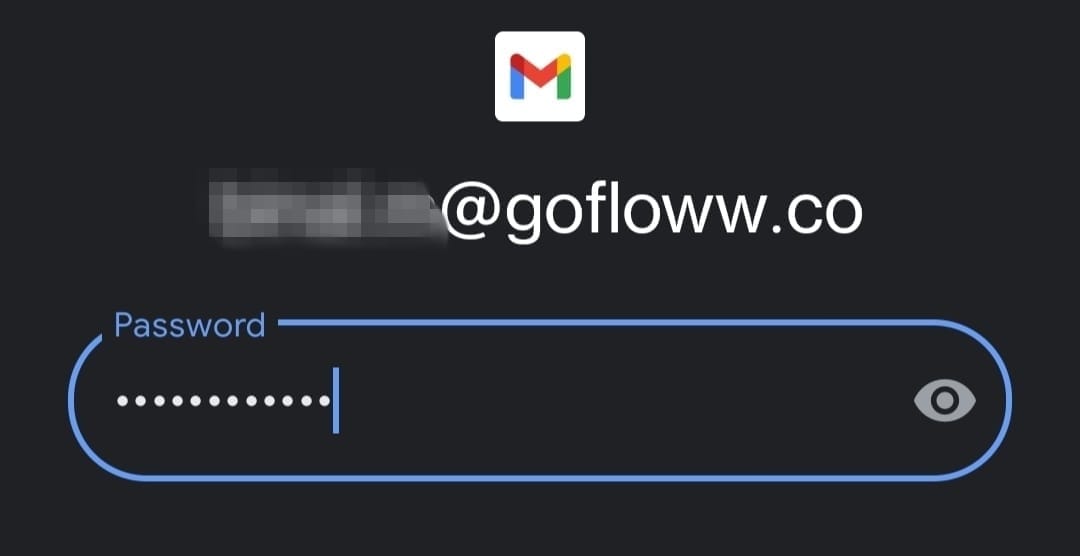
- Tap 'Next' to proceed.
- For the IMAP server, type in
mailserver.gofloww.co.
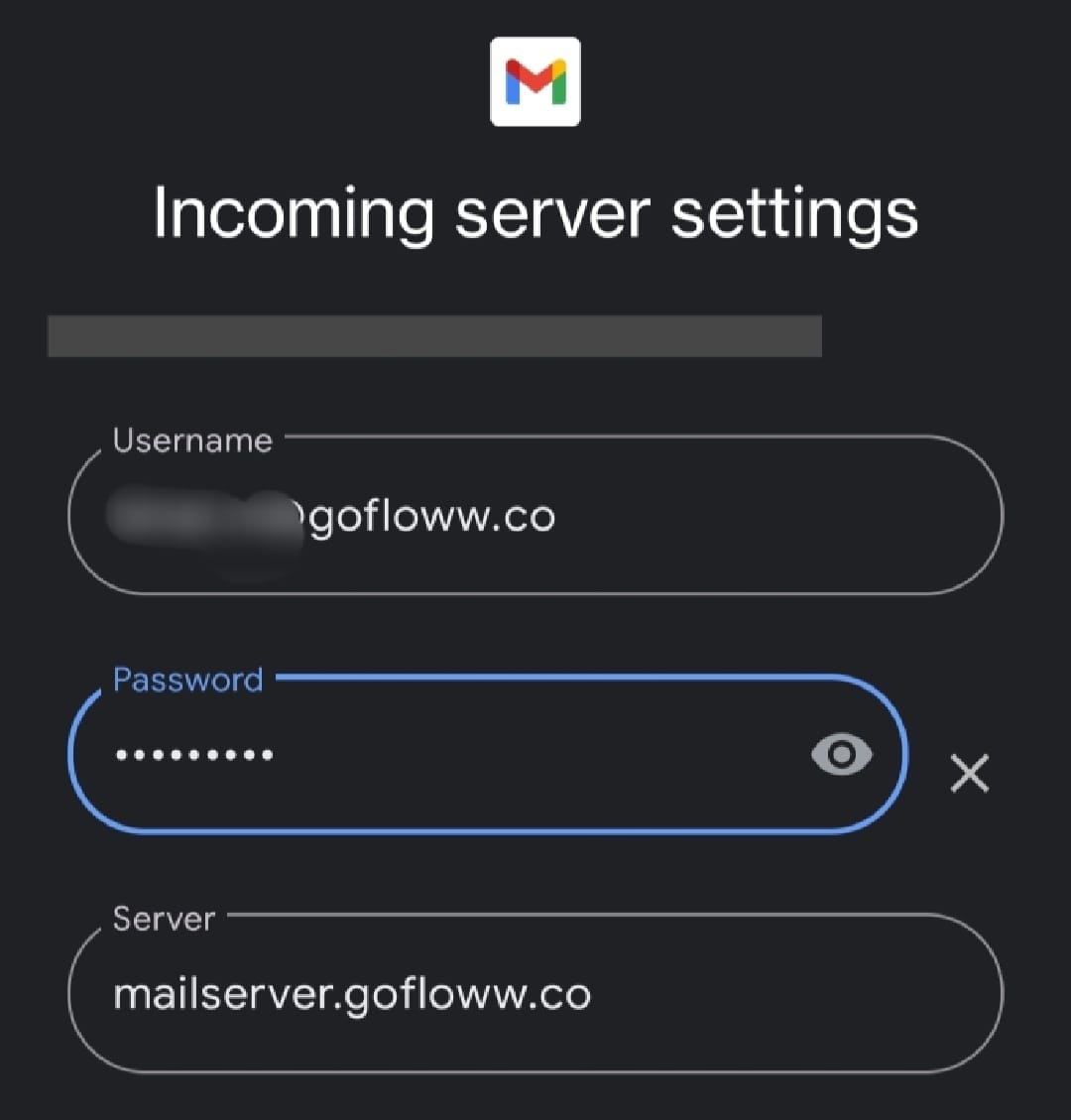
Step 4: Verify Your Credentials
- Atom Mail will verify your username and password.
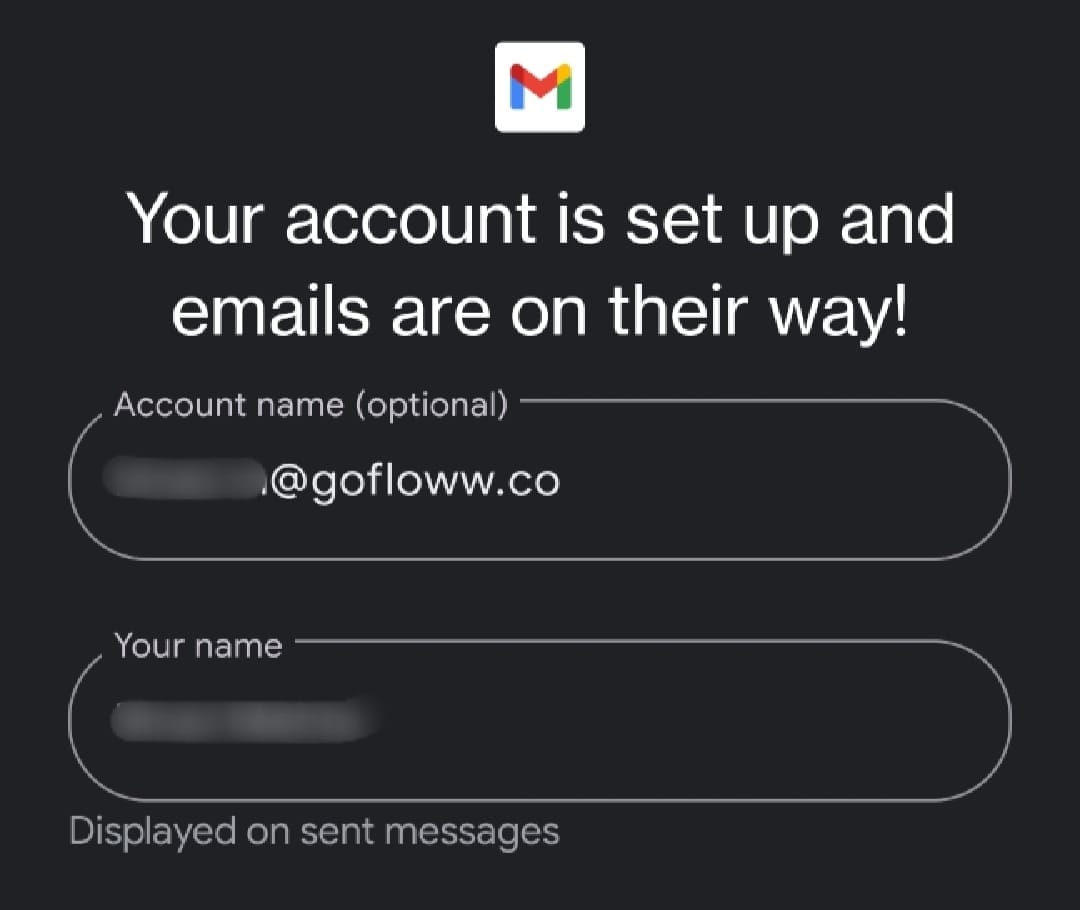
- Once verified and clicked on 'Next' your Atom mail will be connected to Gmail
Setting Up Atom Mail with Gmail on iPhone
Step 1: Add Your Gmail Account
- Open Gmail Mail on your iPhone.
- Go to the 'Accounts' section and tap 'Add Account'.
- Select 'Other Mail' from the options.
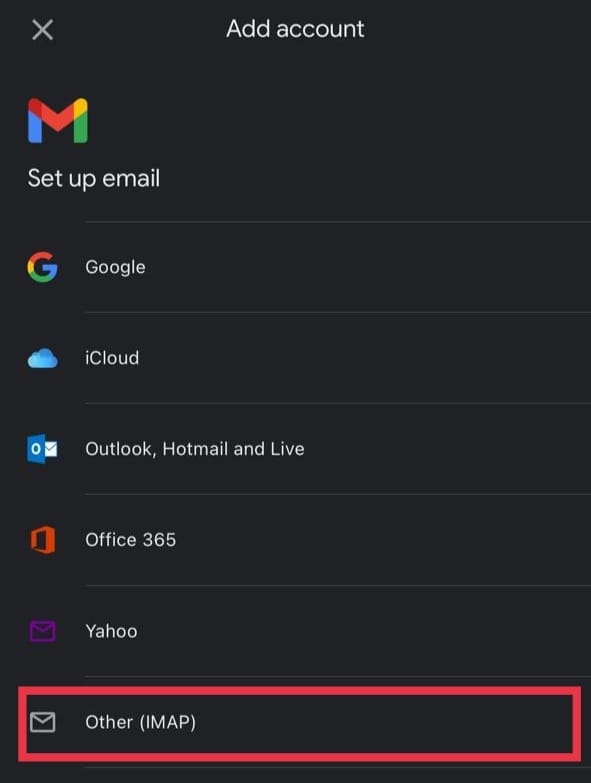
Step 2: Enter Your Atom Mail Information
- Enter your Atom mail address.
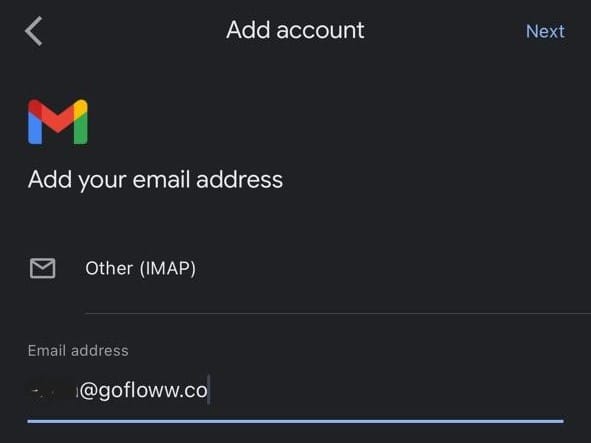
Step 3: Configure IMAP Settings with Port and Security
- Enter your Gmail password.
- For the IMAP server, type
mailserver.gofloww.co. - You will need to specify the port and security type:
- For the IMAP port, enter
993and chooseSSL/TLSas the security type.
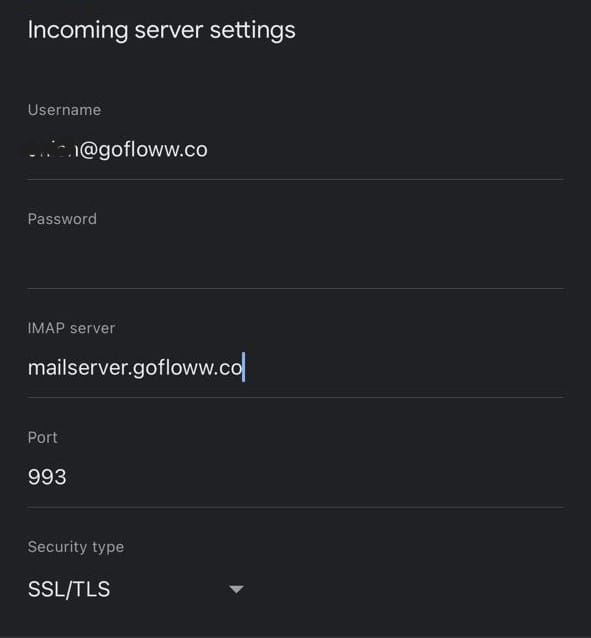
- For the SMTP port, enter
587and chooseSTARTTLSas the security type.
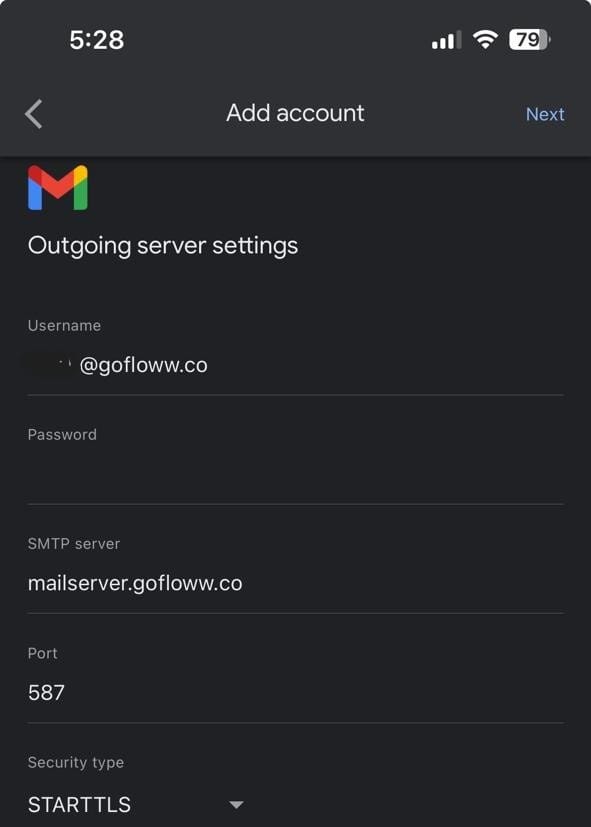
- Tap 'Next' to continue.
Step 4: Verify Your Credentials
- Atom Mail will verify your username and password.
- Once verified, your Atom Mail will be added to your Gmail app.
Conclusion
Integrating Atom Mail with Gmail is a straightforward process that enhances your email management experience across devices. Whether you're using an Android, or iPhone, Floww Mail's AI-powered features help you stay organized and efficient. Follow the steps outlined in this guide to start enjoying the benefits of Atom Mail with your Gmail app today.